栏目回收
Network Access Instruction for Student in dormitory area (temporary)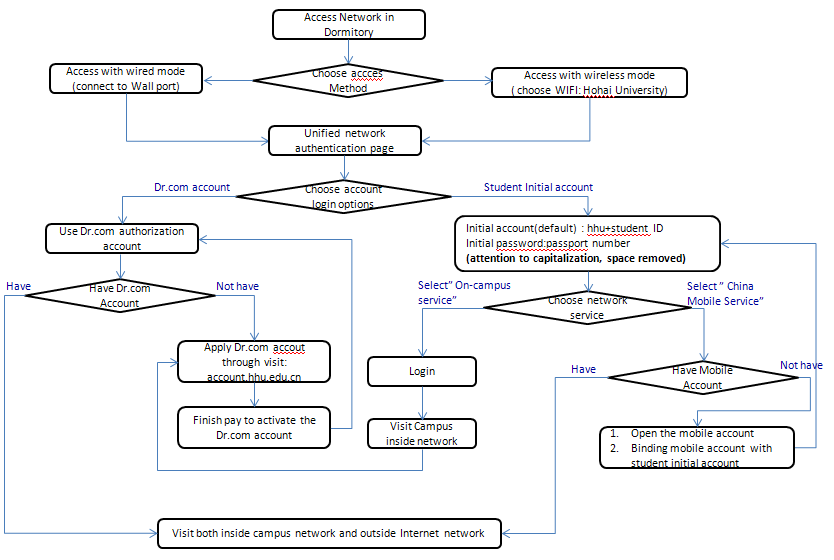
Please scan below QR code to review the document of “Network Access Instruction for Student (temporary)”:
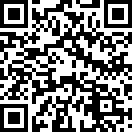
Remark: China mobile service = service of CMCC;
mobile account = CMCC broadband account
Network Access Instruction for Student (temporary)
Campus network has both wireless and wired access methods for student dormitory in Xikang Road Campus of Hohai university. The wireless network signal WIFI name is: Hohai University.
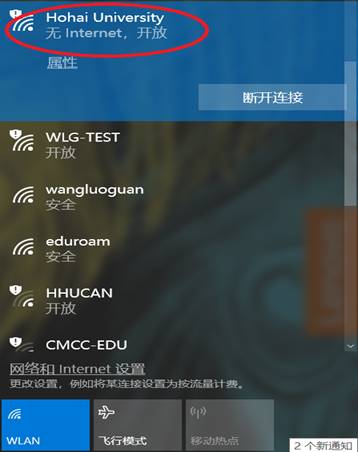
Currently, students access the Internet through the campus network in two ways. Use a mobile broadband authorization account or a campus network Drcom authorization account.
These two Internet access methods use a unified campus network authentication interface (as shown below) to log in. According to the different account names entered on the authentication page and the different services selected, the difference is to access the Internet through mobile broadband, or through the campus network Drcom authentication account.
When the student has neither opened a mobile broadband account nor opened a campus network Drcom authentication account, he can enter the initial account and password of the campus network in the unified authentication interface, and select “school service”(“校内服务”) to realize free access to the school network and access to some off-campus library resources.
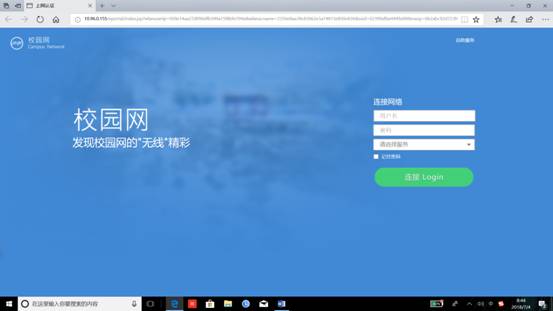
I. Network account type for access
1.Initial Account for Login Network
First, every student has a initial account for campus network, which is hhu+ student ID (attention to capitalization)(for example: one student’s ID is D2020001, then his or her initial network account is hhuD2020001). And the password of initial account is the last 6 numbers of his ID card number or passport number(attention to capitalization, space removed).
The account can be used to access the campus wireless network to visit free resources in the campus (wired access does not require authentication account), and can also be used to access the Internet after being bound to the mobile broadband account.
2. Mobile Broadband Account
Students who do not have a mobile broadband account or have other types of mobile accounts can open or change their mobile broadband account to the mobile business office and then bind it to the campus network initial account.( The mobile business address for Xikang Road Campus is on opposite the Education Supermarket, and the address for Jiangning Campus is on the first floor of the Student dormitory No.8 building.)
If the student already has a mobile broadband account and can directly bind the account to the initial account of the campus network. And binding method is as follows:
Method one:
Step 1:Use a network cable to connect your computer to the network access panel in your room, or wirelessly wifi connect to Hohai University.
Step 2: Through login any internet web (such as http://www.google.com)to pop up the authentication page.Enter the initial account and corresponding password of the campus network on the authentication page, select the “China Mobile”(“中国移动”) service and click “Connect”.
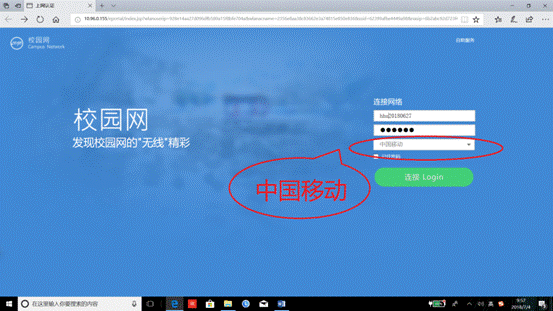
Users who do not have a mobile broadband account will automatically pop up the binding page, enter the mobile broadband account and mobile broadband password as prompted, and click the “Connect” button to complete the binding and authentication.
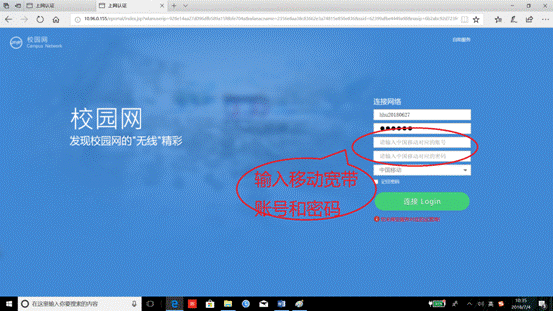
Method two:
Step 1: Use a network cable to connect the computer to the network access panel in the room, or connect to Hohai University with a wireless wifi signal.
Step 2: Through login any internet web (such as http://www.google.com)to pop up the authentication page.On the Certifications page, click the Self Service(“自助服务”) button in the top right corner.
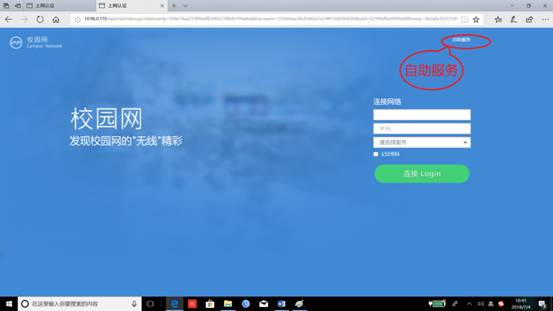
Step 3: Enter in the Campus Network Self-Service page. Enter the initial account and corresponding password of the campus network, and click “Login” to login.
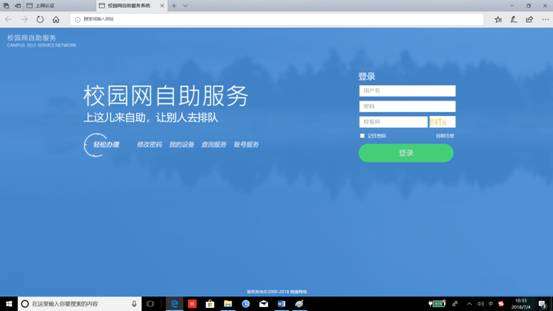
Step 4: Enter the initial account and corresponding password of the campus network, and enter the “Homepage Self-service” homepage. Click My Carrier to bind your mobile broadband account and password.
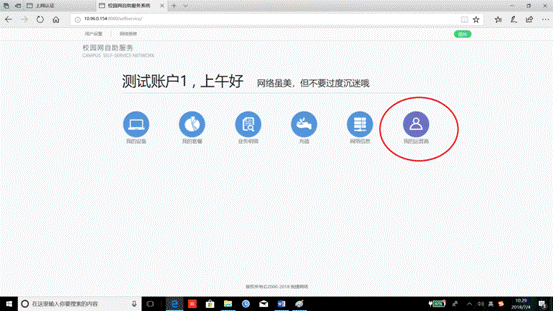
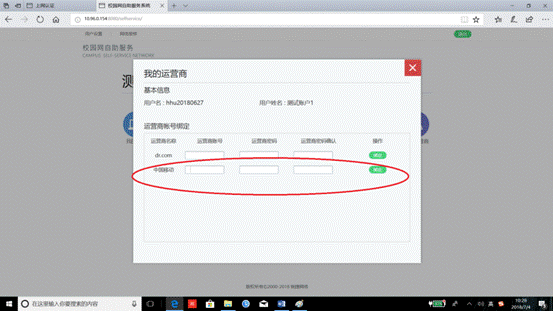
Step 5: Users can also perform self-service operations such as password modification, mobile binding account modification, and unbinding in the “Campus Network Self-Service” page.
Method Three:
Step 1: Use a network cable to connect the computer to the network access panel in the room, or connect to Hohai University with a wireless wifi signal.
Step 2: Through login any internet web (such as http://www.google.com)to pop up the authentication page.On the Certifications page, click the Self Service button in the top right corner.
Step 3, Step4 and Step5 are the same as method Two.
3.Drcom authorization account of campus network
Students who already have a campus network Drcom authorization account can continue to use the account.
If you do not have a campus network Drcom authorization account, you can register one account by self-registration.
Step 1:Use the network cable to connect the computer to the network access panel in the room, and visit http://account.hhu.edu.cn to open the Drcom User Self-Service System page.
Or using wirelessly wifi to connect Hohai University, visit any website, pop up the authentication page, enter the initial user name and password of the campus network, drop down to select the “School Resources” service, click “Connect” to access the campus network resources. Then visit http://account.hhu.edu.cn to open the Drcom User Self-Service System page.
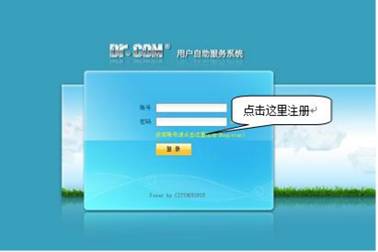
Step 2:Click the No account click here to register button, enter the personal information in the registration form that appears, and the username and password that the individual will use. The length of the account should not exceed 10 digits. There should be no spaces in between. It can be a combination of alphanumeric characters and symbols. The password must be 11 digits for the first time. It can be a combination of letters and numbers.
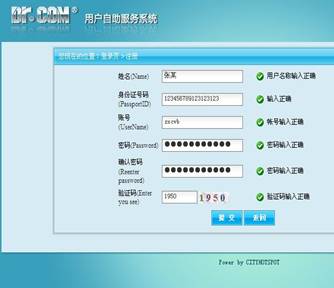
Step 3:Submit the registration information, after completing the registration, you can use the account name and password to access the Internet.
Step 4: After logging in to the http://account.hhu.edu.cn page using the registered account name and password, you can self-manage the account, such as changing the password and selecting the billing package.
II.How to use an account to access the network
1.visit through wireless
Step 1: connect to wifi signal Hohai University
Step 2: visit any web (such as http://www.baidu.com) , to pop up the authentication page.
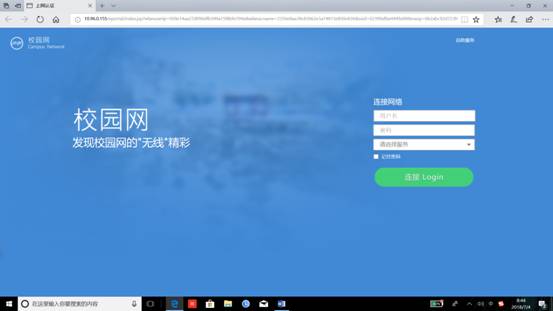
Step 3:
First Case: Access campus network resources and free library resources.
Enter the correct initial account and corresponding password first, then drop down and select the “Campus Service”(“校内服务”) service and click “Connect”. After successful authentication, you can access campus network resources and free library resources.
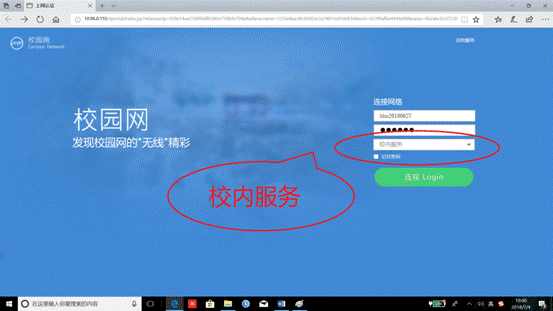
Second Case:Access the Internet via mobile broadband.
First enter the correct initial account and corresponding password, then drop down and select “China Mobile service”(“中国移动”), click Connect. Once the authentication is successful, the Internet can be accessed via mobile broadband.
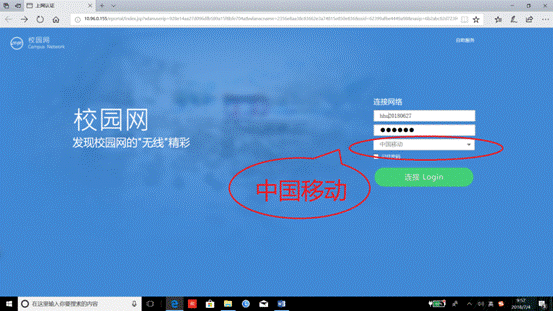
Third Case:Access the Internet through the campus network Drcom authentication account.
First enter the correct campus network Drcom authentication account and the corresponding password, drop down to select system default service or default(“系统默认服务”), click Connect. After successful authentication, you can access the Internet through the campus network Drcom authentication account.
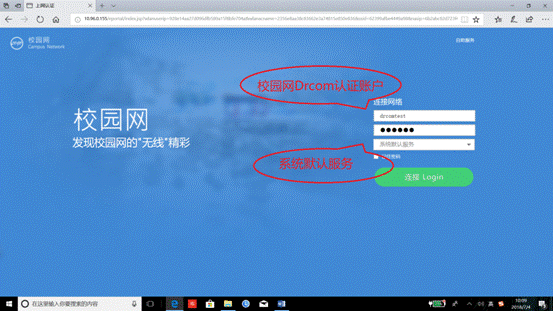
Step 4: Exit the Internet authentication
On the page after successful authentication, click “Logout” to log out of the online authentication account.
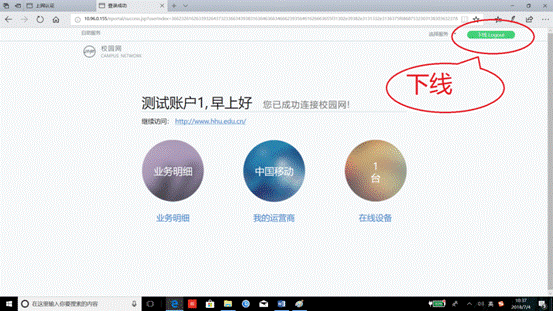
If the authentication page has been closed, you can directly visit the page http://eportal.hhu.edu.cn/eportal/success.jsp after authentication, and then log out.
2. visit through wired mode
When accessing the campus network through wired access, access to campus resources and free book resources does not require authentication and can be accessed directly. However, some versions of the operating system (such as Windows 10) will automatically pop up the authentication page, and the authentication page can be closed without authentication.
When accessing the Internet, the method is the same as the wireless method.
III. Non-aware authorizationInstructions
Non-aware authentication means that the Internet terminal (notebook or mobile phone) keeps the user logged in. After connecting to the wireless network signal, it is free of authentication and directly connected to the network. A non-aware authentication bundled login device.
You can enable or disable the non-aware authentication of the device in the page after the online terminal is successfully logged in. You can also close any connected terminal in the self-service page.
Turn on or off non-aware authentication on the login success page:
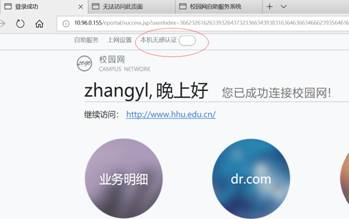
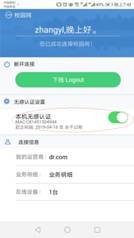
After logging in from the service page, turn off non-aware authentication in My Devices:
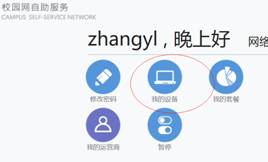
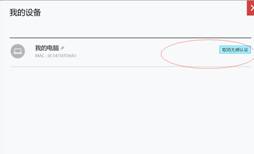
Note: If the accounting policy group where the account is located is not a monthly subscription, please do not open the non-aware authentication to prevent unnecessary charges. In order to prevent accidental traffic generation, some charging groups do not turn on non-aware authentication.
IV. FAQ
Question 1: Fail to pass the authentication using mobile broadband account.
Solution: When logging in with a mobile broadband account, the user must first ensure that the password entered is a broadband account password, not a mobile account password or other query password; if the broadband password cannot be used to log in, contact the mobile operator for processing.
Question 2: Fail to pass the authentication using Drcom account authentication.
Solution: When the user name of the campus network Drcom authentication system is called the mobile phone number, even if the password is correct, the authentication will not pass because it conflicts with the mobile account. Please contact the network center department for processing.
V. Contact
If there is a problem with the mobile broadband account during the user's use, you can call 10086 or go to the mobile business hall (near the Gate 2 of Xikang Road Campus of Hohai University, opposite the Education Supermarket).
If the campus network initial account cannot be logged in, the campus network Drcom authentication account cannot be registered or other various usage problems, please contact the Hohai University Network Information Center with the hotline: 4008061961,83787582,83786960.

© 2023 版权所有:河海大学网络安全与信息化办公室 版权所有
地址:江苏省南京市西康路1号 反馈邮箱:xxzxzhb@hhu.edu.cn 苏ICP备12023610号 网站管理

河海大学微门户

河海网信办微信公众号